|
|
|
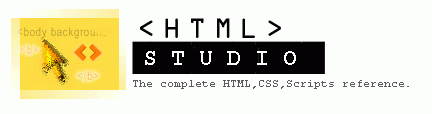
Guide To Cascadinging
Style Sheets.
Top MarginThe margin-top property sets the top margin of an element by specifying a length or a percentage. Percentage values refer to the parent element's width. Negative margins are permitted. For example, the following rule would eliminate the top margin of a document: Note that adjoining vertical margins are collapsed to use the maximum of the margin values. Right MarginThe margin-right property sets the right margin of an element by specifying a length or a percentage. Percentage values refer to the parent element's width. Negative margins are permitted. Example: Note that adjoining horizontal margins are not collapsed. Bottom MarginThe margin-bottom property sets the bottom margin of an element by specifying a length or a percentage. Percentage values refer to the parent element's width. Negative margins are permitted. Example: Note that adjoining vertical margins are collapsed to use the maximum of the margin values. Left MarginThe margin-left property sets the left margin of an element by specifying a length or a percentage. Percentage values refer to the parent element's width. Negative margins are permitted. Example: Note that adjoining horizontal margins are not collapsed. MarginThe margin property sets the margins of an element by specifying between one and four values, where each value is a length, a percentage, or auto. Percentage values refer to the parent element's width. Negative margins are permitted. If four values are given, they apply to top, right, bottom, and left margin, respectively. If one value is given, it applies to all sides. If two or three values are given, the missing values are taken from the opposite side. Examples of margin declarations include: Note that adjoining vertical margins are collapsed to use the maximum of the margin values. Horizontal margins are not collapsed. Using the margin property allows one to set all margins; alternatively, the properties margin-top, margin-bottom, margin-left, and margin-right may be used. Top PaddingThe padding-top property describes how much space to put between the top border and the content of the selector. The value is either a length or a percentage. Percentage values refer to the parent element's width. Negative values are not permitted. Right PaddingThe padding-right property describes how much space to put between the right border and the content of the selector. The value is either a length or a percentage. Percentage values refer to the parent element's width. Negative values are not permitted. Bottom PaddingThe padding-bottom property describes how much space to put between the bottom border and the content of the selector. The value is either a length or a percentage. Percentage values refer to the parent element's width. Negative values are not permitted. Left PaddingThe padding-left property describes how much space to put between the left border and the content of the selector. The value is either a length or a percentage. Percentage values refer to the parent element's width. Negative values are not permitted. PaddingThe padding property is a shorthand for the padding-top, padding-right, padding-bottom, and padding-left properties. An element's padding is the amount of space between the border and the content of the element. Between one and four values are given, where each value is either a length or a percentage. Percentage values refer to the parent element's width. Negative values are not permitted. If four values are given, they apply to top, right, bottom, and left padding, respectively. If one value is given, it applies to all sides. If two or three values are given, the missing values are taken from the opposite side. For example, the following rule sets the top padding to 2em, the right padding to 4em, the bottom padding to 5em, and the left padding to 4em: Top Border WidthThe border-top-width property is used to specify the width of an element's top border. The value may be one of three keywords, which are not affected by font size, or a length, which can be used to achieve relative widths. Negative values are not allowed. One may also use the border-top, border-width, or border shorthand properties. Right Border WidthThe border-right-width property is used to specify the width of an element's right border. The value may be one of three keywords, which are not affected by font size, or a length, which can be used to achieve relative widths. Negative values are not allowed. One may also use the border-right, border-width, or border shorthand properties. Bottom Border WidthThe border-bottom-width property is used to specify the width of an element's bottom border. The value may be one of three keywords, which are not affected by font size, or a length, which can be used to achieve relative widths. Negative values are not allowed. One may also use the border-bottom, border-width, or border shorthand properties. Left Border WidthThe border-left-width property is used to specify the width of an element's left border. The value may be one of three keywords, which are not affected by font size, or a length, which can be used to achieve relative widths. Negative values are not allowed. One may also use the border-left, border-width, or border shorthand properties. Border WidthThe border-width property is used to set the border width of an element by specifying between one and four values, where each value is a keyword or a length. Negative lengths are not permitted. If four values are given, they apply to top, right, bottom, and left border width, respectively. If one value is given, it applies to all sides. If two or three values are given, the missing values are taken from the opposite side. This property is a shorthand for the border-top-width, border-right-width, border-bottom-width, and border-left-width properties. One may also use the border shorthand property. Border ColorThe border-color property sets the color of an element's border. Between one and four color values are specified. If four values are given, they apply to top, right, bottom, and left border color, respectively. If one value is given, it applies to all sides. If two or three values are given, the missing values are taken from the opposite side. One may also use the border shorthand property. Border StyleThe border-style property sets the style of an element's border. This property must be specified for the border to be visible. Between one and four keywords are specified. If four values are given, they apply to top, right, bottom, and left border style, respectively. If one value is given, it applies to all sides. If two or three values are given, the missing values are taken from the opposite side. One may also use the border shorthand property. Top BorderThe border-top property is a shorthand for setting the width, style, and color of an element's top border. Note that only one border-style value may be given. One may also use the border shorthand property. Right BorderThe border-right property is a shorthand for setting the width, style, and color of an element's right border. Note that only one border-style value may be given. One may also use the border shorthand property. Bottom BorderThe border-bottom property is a shorthand for setting the width, style, and color of an element's bottom border. Note that only one border-style value may be given. One may also use the border shorthand property. Left BorderThe border-left property is a shorthand for setting the width, style, and color of an element's left border. Note that only one border-style value may be given. One may also use the border shorthand property. BorderThe border property is a shorthand for setting the width, style, and color of an element's border. Examples of border declarations include: The border property can only set all four borders; only one border width and border style may be given. To give different values to an element's four borders, an author must use one or more of the border-top, border-right, border-bottom, border-left, border-color, border-width, border-style, border-top-width, border-right-width, border-bottom-width, or border-left-width properties. WidthEach block-level or replaced element can be given a width, specified as a length, a percentage, or as auto. (A replaced element is one for which only the intrinsic dimensions are known; HTML replaced elements include IMG, INPUT, TEXTAREA, SELECT, and OBJECT.) The initial value for the width property is auto, which results in the element's intrinsic width (i.e., the width of the element itself, for example the width of an image). Percentages refer to the parent element's width. Negative values are not allowed. This property could be used to give common widths to some INPUT elements, such as submit and reset buttons: HeightEach block-level or replaced element can be given a height, specified as a length or as auto. (A replaced element is one for which only the intrinsic dimensions are known; HTML replaced elements include IMG, INPUT, TEXTAREA, SELECT, and OBJECT.) The initial value for the height property is auto, which results in the element's intrinsic height (i.e., the height of the element itself, for example the height of an image). Negative lengths are not allowed. As with the width property, height can be used to scale an image: In most cases, authors are advised to scale the image in an image editing program, since browsers will not likely scale images with high quality, and since scaling down causes the user to download an unnecessarily large file. However, scaling through the width and height properties is a useful option for user-defined style sheets in order to overcome vision problems. FloatThe float property allows authors to wrap text around an element. This is identical in purpose to HTML 3.2's ALIGN=left and ALIGN=right for the IMG element, but CSS1 allows all elements to "float," not just the images and tables that HTML 3.2 allows. ClearThe clear property specifies if an element allows floating elements to its sides. A value of left moves the element below any floating element on its left; right acts similarly for floating elements on the right. Other values are none, which is the initial value, and both, which moves the element below floating elements on both of its sides. This property is similar in function to HTML 3.2's <BR CLEAR=left|right|all|none>, but it can be applied to all elements. Maintained by Nick Grant < htmlstudio@talk21.com > |
Copyright © 2000 Nick Grant. All Rights Reserved.