|
|
|
HTML Studio's
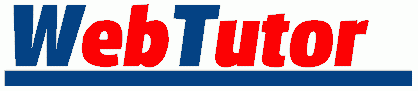
Lesson : 1 - 2 - 3 - 4 - 5 - 6 - 7
| Table Tutor - Lesson 5 |
Now we're going to play around a little. Here's a little unordered list:
Ingredients for Apple Pie
That's all fine & dandy, but what if we want to put it over here...
Ingredients for Apple Pie
|
Because we want it to be next to a picture of... a pie!
 |
Ingredients for Apple Pie
|
By golly we could use a table to do that!
When studying or building a table, it's always easier when the borders are turned on.
 |
Ingredients for Apple Pie
|
Let's build this thing one step at a time. It's really pretty simple!
Start with little Ed.
<TABLE BORDER=3> <TR> <TD>Ed</TD> </TR> </TABLE>
| Ed |
Replace Ed with the unordered list.
<TABLE BORDER=3> <TR> <TD> Ingredients for Apple Pie <UL> <LI>Apples <LI>Flour <LI>Sugar <LI>Cinnamon </UL> </TD> </TR> </TABLE>
Ingredients for Apple Pie
|
Remember, in the absence of other instructions, the table will make itself just big enough to contain the data. So in this instance, a size attribute is not needed to accomodate the list. The table simply expands to the proper size.
Next we'll expand the table the full width of the browser window.
<TABLE BORDER=3 WIDTH=100%> <TR> <TD> Ingredients for Apple Pie <UL> <LI>Apples <LI>Flour <LI>Sugar <LI>Cinnamon </UL> </TD> </TR> </TABLE>
Ingredients for Apple Pie
|
Isn't this fun!
Now we need to make a second cell. We want the left cell to be a little smaller than the right one.
<TABLE BORDER=3 WIDTH=100%> <TR> <TD WIDTH=40%> </TD> <TD WIDTH=60%> Ingredients for Apple Pie <UL> <LI>Apples <LI>Flour <LI>Sugar <LI>Cinnamon </UL> </TD> </TR> </TABLE>
Ingredients for Apple Pie
|
As a matter of habit, you should always place a blank space ( ) in any empty cell.
Now would be a good time to copy applepie.gif to your working folder.

Plug the image into the first cell.
<TABLE BORDER=3 WIDTH=100%> <TR> <TD WIDTH=40%><IMG SRC="applepie.gif" WIDTH=150 HEIGHT=138></TD> <TD WIDTH=60%> Ingredients for Apple Pie <UL> <LI>Apples <LI>Flour <LI>Sugar <LI>Cinnamon </UL> </TD> </TR> </TABLE>
 |
Ingredients for Apple Pie
|
All that's left is to align the pie image to the right side of the cell and turn off the border attribute.
<TABLE BORDER=0 WIDTH=100%> <TR> <TD WIDTH=40% ALIGN="right"><IMG SRC="applepie.gif" WIDTH=150 HEIGHT=138></TD> <TD WIDTH=60%> Ingredients for Apple Pie <UL> <LI>Apples <LI>Flour <LI>Sugar <LI>Cinnamon </UL> </TD> </TR> </TABLE>
 |
Ingredients for Apple Pie
|
Bingo!
Lesson : 1 - 2 - 3 - 4 - 5 - 6 - 7
Maintained by Nick Grant < htmlstudio@talk21.co